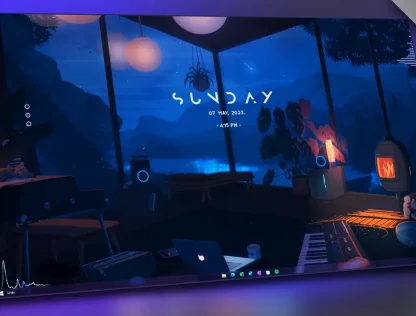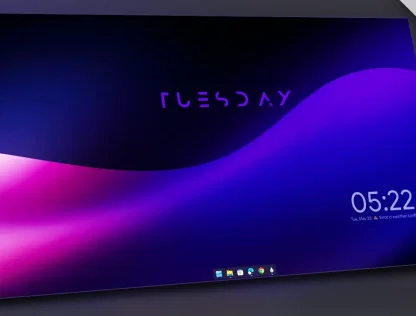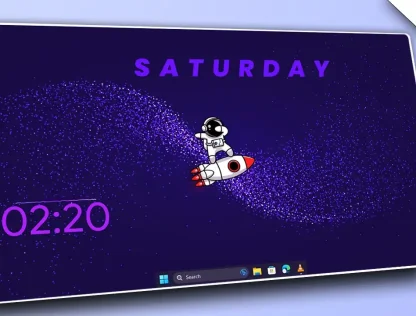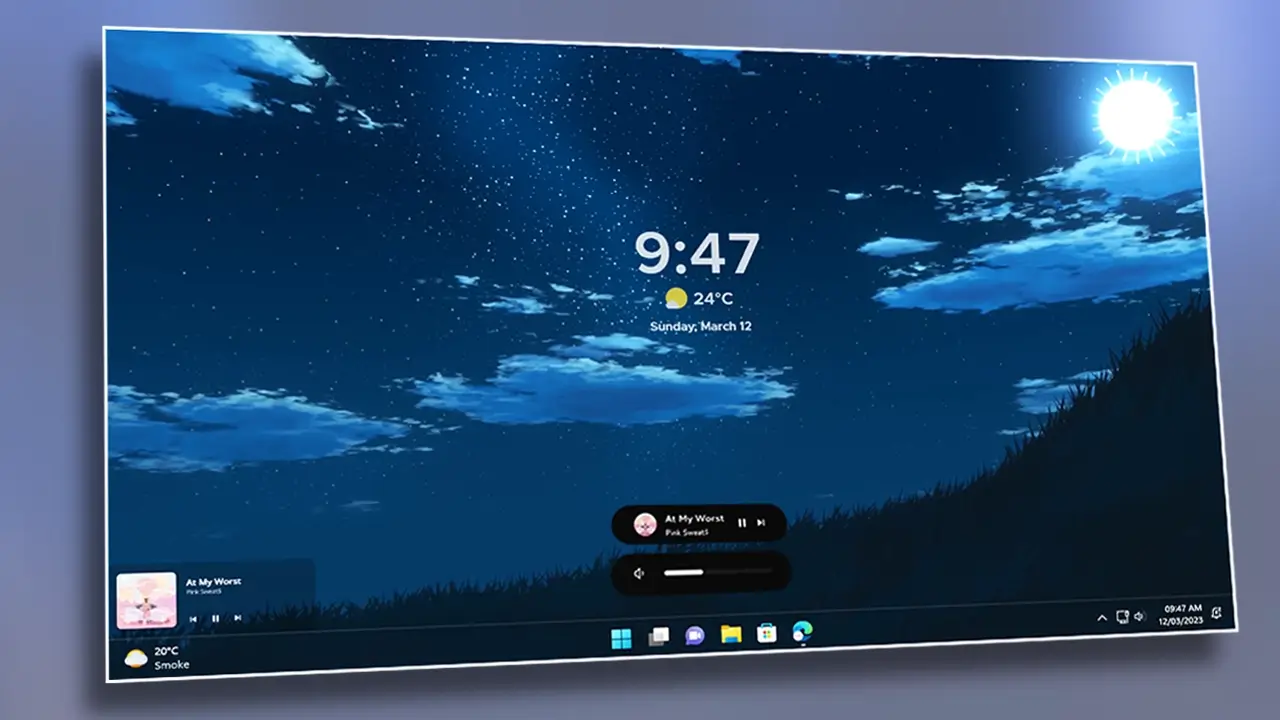Sword Art Online Desktop Theme for Windows
Are you a Sword Art Online fan looking to give your desktop a captivating anime-themed makeover? In this step-by-step guide, we’ll walk you through the process of customizing your PC with a Sword Art Online desktop theme. Each of the eight steps is essential to achieving the desired result. Let’s dive in!