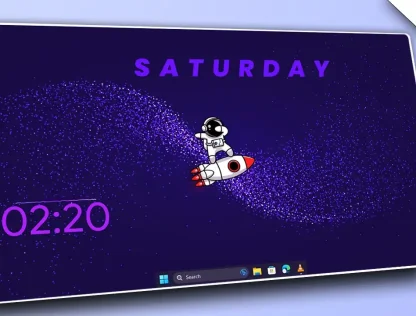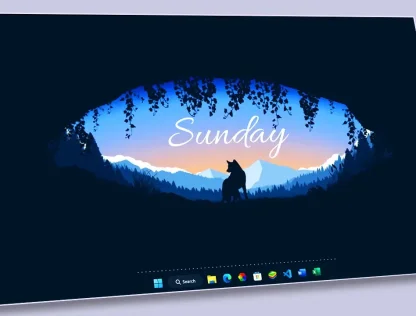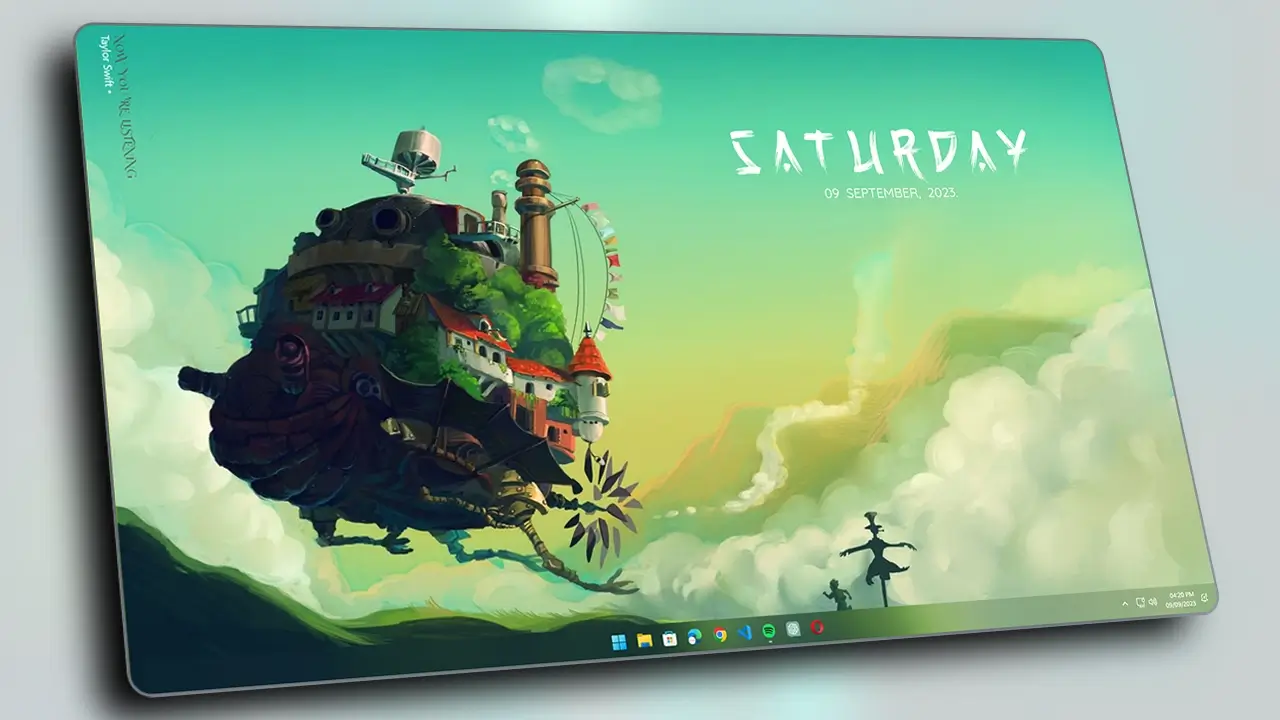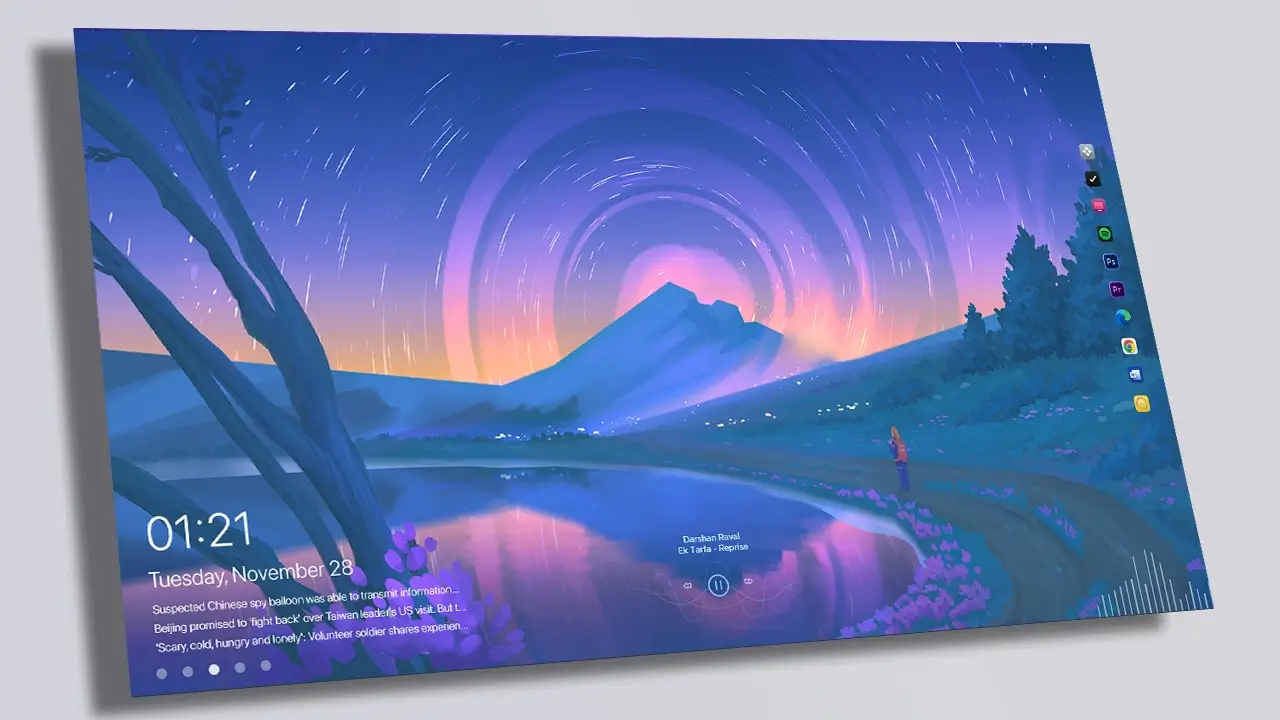A car-themed desktop can be a great way to personalize your computer and give it an eye-catching look. With a variety of car-themed backgrounds and icons available, it’s easy to create a sleek and stylish desktop that showcases your love for cars. In this blog, I’ll show you how to give your desktop an awesome look with a car theme. Watch the video tutorial on applying the theme if you having any problems doing this.
Step 1: Hide Desktop Icon and Taskbar
The first step is to hide desktop icons to do that simply right-click on your desktop and then hover on the view then select show desktop icons and you’re all done.
Secondly, enable the auto-hide taskbar setting. Right-click on the taskbar > click on Taskbar settings scroll down you will see the taskbar behaviours option click on it then select Automatically hide the taskbar setting.
Step 2: Set Lamborghini Live Wallpaper
Now the second step is to apply the Lamborghini live wallpaper (ReDesigned By PosInTech). To do that simply download the Lively wallpaper from the Microsoft store and then download the theme file from the requirement section of this article Extract it now open the lively wallpaper and click on add wallpaper from the top left corner > select the wallpaper from the theme file.
Step 3: Customize Your Icons
The next step is to customize your icons to match the car theme to do that just download Nexus Dock and install it. Go to the theme folder and cut the Icons folder and paste it into the C:/ Drive. Now open the nexus dock go to the advanced>click on Restore and select the folder that you pasted in C:/Drive.
Go to the Appearance section of nexus dock and customize the dock as you want. Now click on the dock and place it anywhere on your desktop where you want!
Step 4: Add Widgets
Adding Widgets on to your desktop can help you add a touch of style to your desktop. You can add a clock or weather widget. To add a widget we are going to use Rainmeter simply download and install it from the requirement section below and all the rainmeter skins from theme folder.
Now open the Rainmeter app and happy the settings for Cantarell skin: Go to Cantarell folder > Inside, Clock > Right-click and load the clock.ini > set the Coordinates: 107 > 117, Position: On the Desktop, Transparency: 40%
Note: You can resize any skin by using the mouse wheel
Settings For Waveline skin: Go to Waveline folder > Right-click and load the clock.ini > set the Coordinates: 557 > 606, Position: On the Desktop, Transparency: 40%. Now load the setting.ini Set the values respectively: 26>8>4>116>2>Y (N if you have low-end PC)>125,18>225> 0,0,0>0,0,0.
If you having any problems applying the theme then Watch the Video tutorial Title: Give your Desktop an Awesome Look
Enjoy Your New Car-Themed Desktop
Finally, sit back and enjoy your new car-themed desktop. You can show it off to your friends and family, and feel proud of the unique and personalized look you’ve created.
In conclusion, creating a car-themed desktop is a fun and easy way to personalize your computer. With just a few simple steps, you can give your desktop an awesome look that showcases your love for cars.