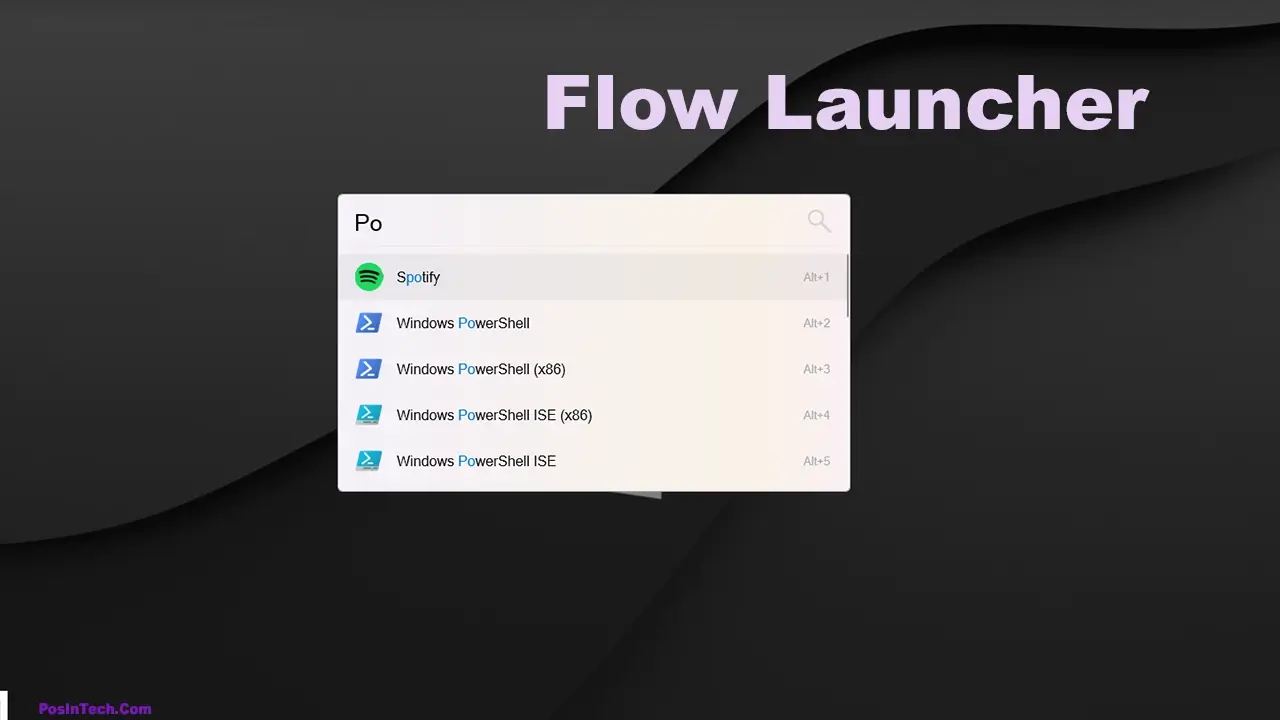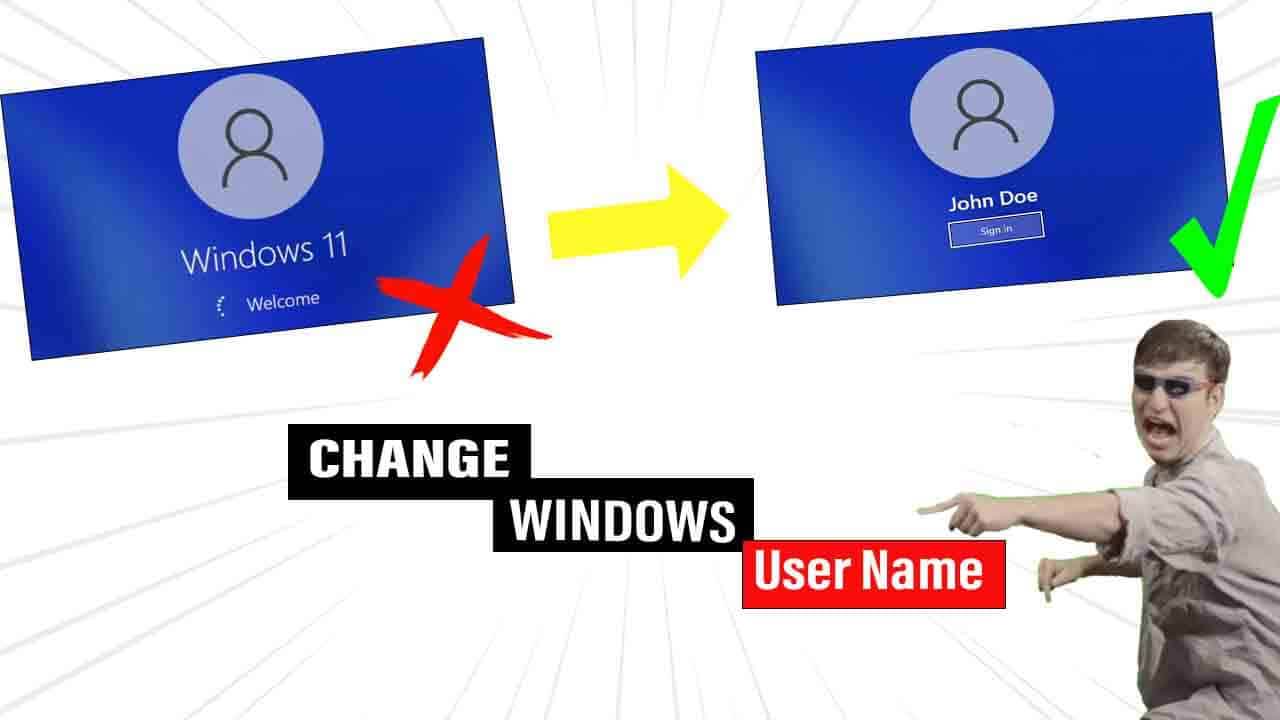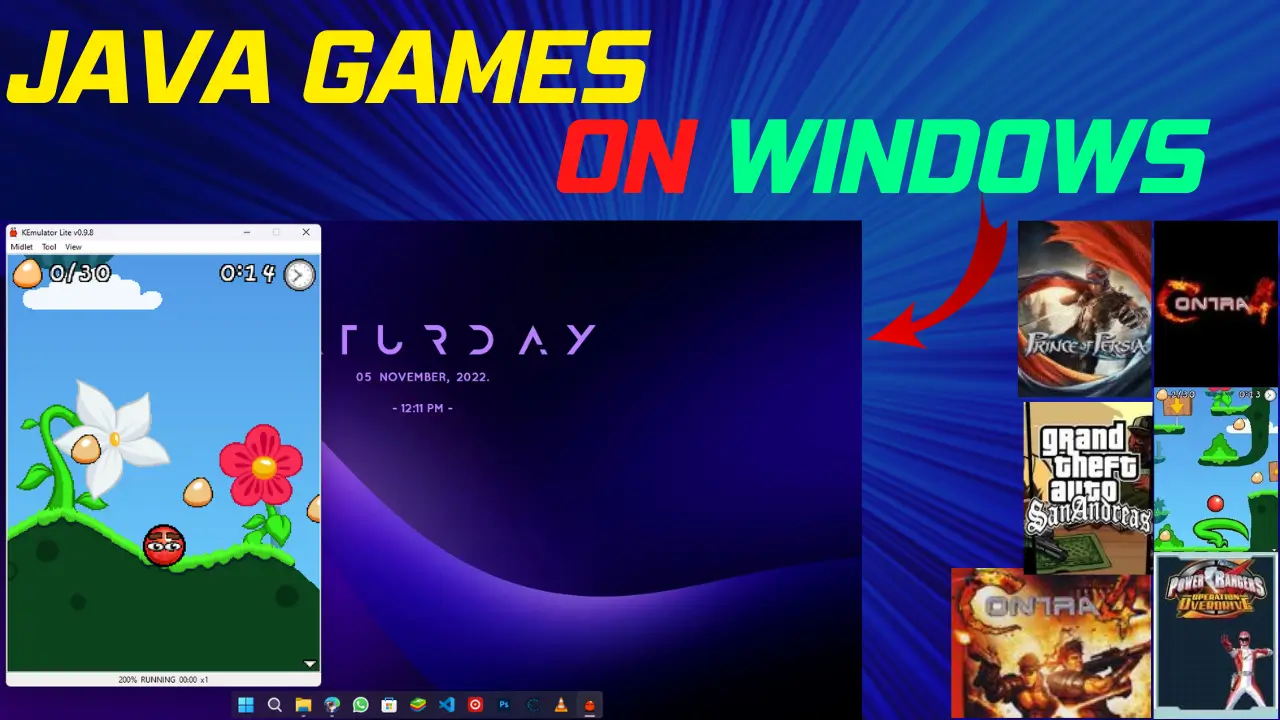If you want to change the administrator name in Windows 10 or 11’s latest version. This thing happened to me also a few years ago when I installed windows 10. I see that my windows have by default name “Administrator” and I want to change that name but at that time I don’t know how to change then I went on to many websites finding how to change administrator name on windows 10 but I couldn’t find any helpful article or video. (The same process will apply with windows 11)
In today’s article, I will show you the easiest way to change your windows 10/11 default name “Administrator” in the latest version of windows 10 using the run dialog box.
Change By Default user name in Windows 11
- Press Windows + R on your keyboard after pressing the button you will see a pop-up as shown below.
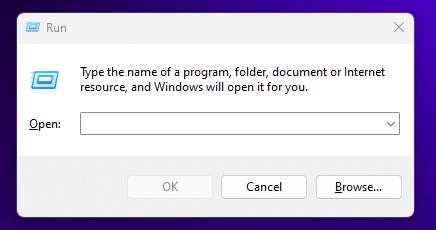
- Type the following command “netplwiz” inside the run dialog box and press Enter on your keyboard
- After hitting enter you will see a window as shown in the image below
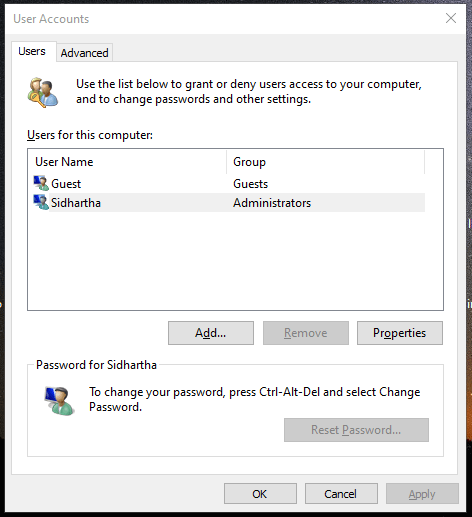
- Now you will see the lists of users inside that list select the user titled “Administrator”
- Then click on Properties
- After clicking you will see a new window like shown below
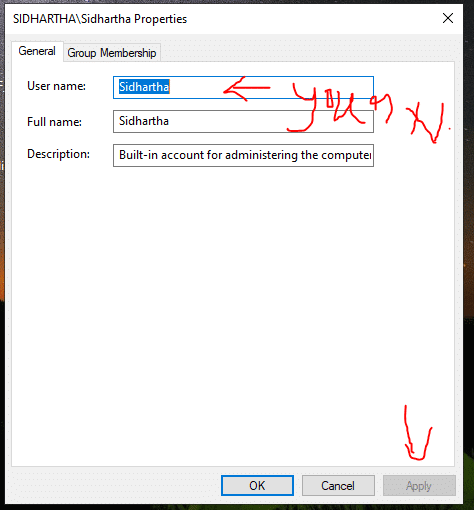
- Now inside “User Name” Enter desired name that you want to show as Username
- After then click on Apply
Congratulations
You have successfully changed your Username in Windows 10/11.