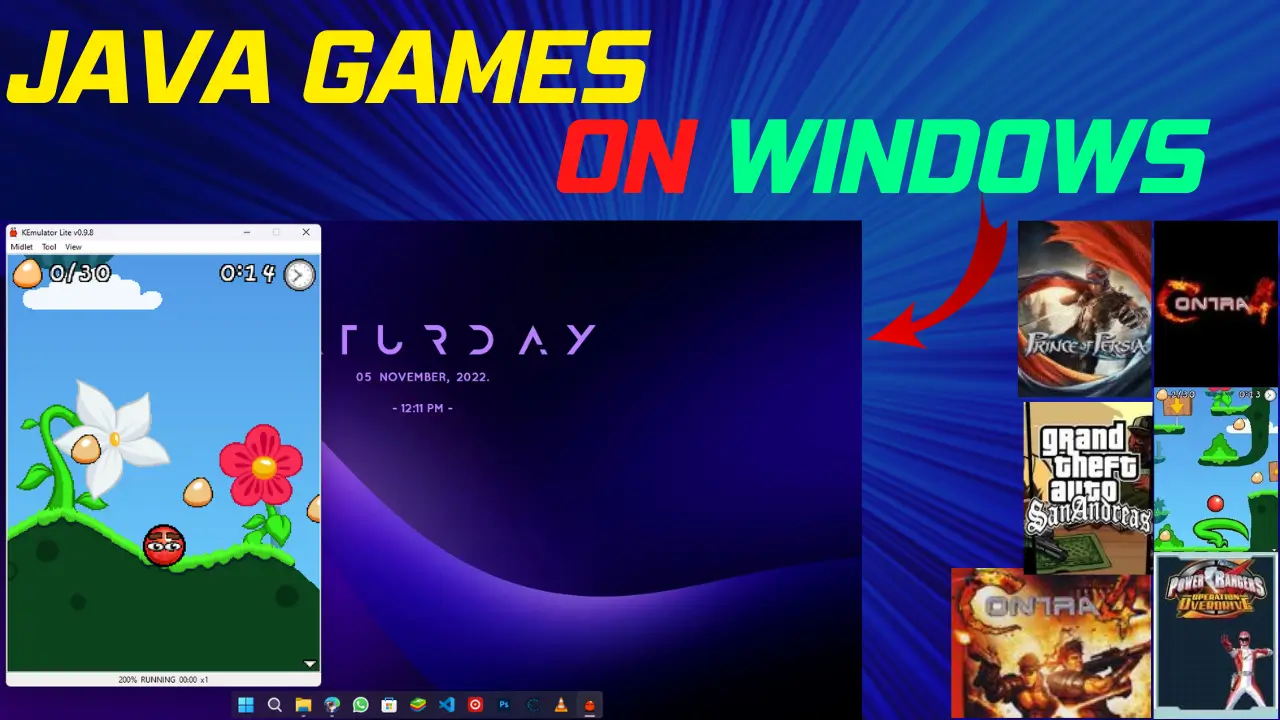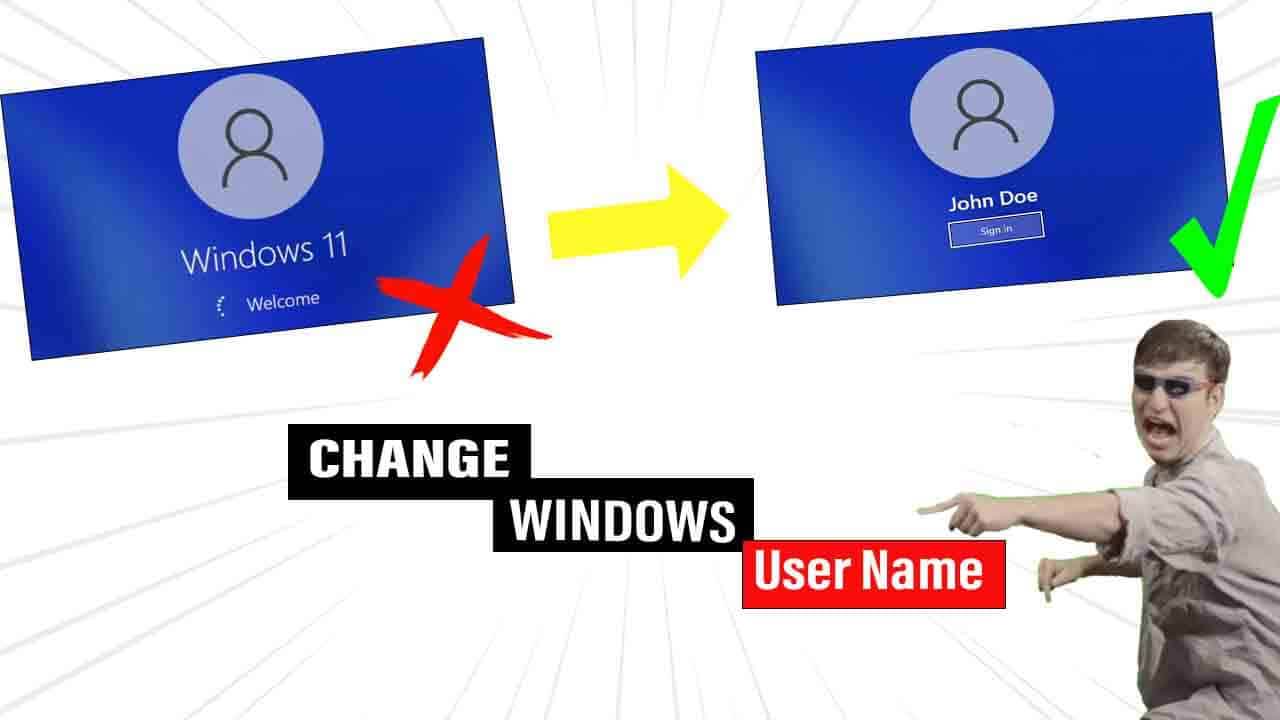As you all know when we install Microsoft windows the default look of windows is very awkward and after using it some days it feels even worse but there are many ways to make it look awesome cool and professional.
As you all know that I make Desktop Customization videos on PosInTech YouTube Channel. I am starting a video series in which I will show you awesome Best Desktop Themes for windows that will make your desktop look clean and awesome.
To customize our Desktop In this series, we will be using “Rainmeter” most of the time for cool Widgets and TranslucentTB, RoundedTB for windows 11 “TaskBarX” for windows 10, and “Lively Wallpaper” for live wallpapers. For proper instructions on applying the theme consider SUBSCRIBING to my YouTube channel PosInTech otherwise read the full article on which theme you are applying.
1. Nature Theme (Anime)
Make your Desktop Look Cool and Clean with Nature Theme. This is the first theme of PosInTech’s “CoolandCleanDesktopTheme” series. We will use RoundedTB ( Windows 11 ), Rainmeter, and SmartTaskbar(Optional) in this theme. This theme is applicable to both windows 10 and windows 11
IMP: If you applying this theme to Windows 10 then use TaskbarX Instead of RoundedTB
Download Requirement:-
- RoundedTB (For Windows 11): Download From the Microsoft store
- Rainmeter
- Nature Desktop Theme File By PosInTech
- TaskBarX (For Windows 10)
- Download RoundedTB then open it and set The “margin” to 3 and “Radius” to 2 after then click on Advanced inside Advanced select “Dynamic mode”, “Show system tray on hover” and Translucent TB compatibility options, and click on Apply.
- Install Rainmeter
- Extract the Theme file by using any zip file extractor
- Install all the Rainmeter Skins
- Copy the Posintech folder from the theme file and go to Documents>Rainmeter>skins and paste the copied file
- Now, open RoundedTB set the margin and corner radius as you want then click on Advanced and check these options:-Dynamic mode,Show system tray on hover, and TranslucentTB Compatibility.