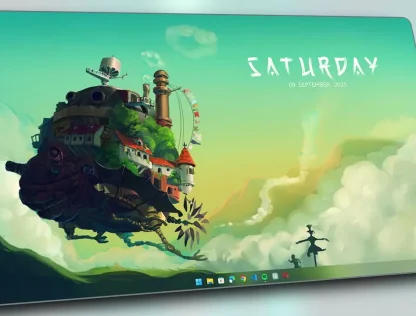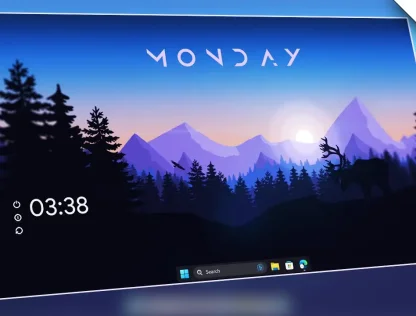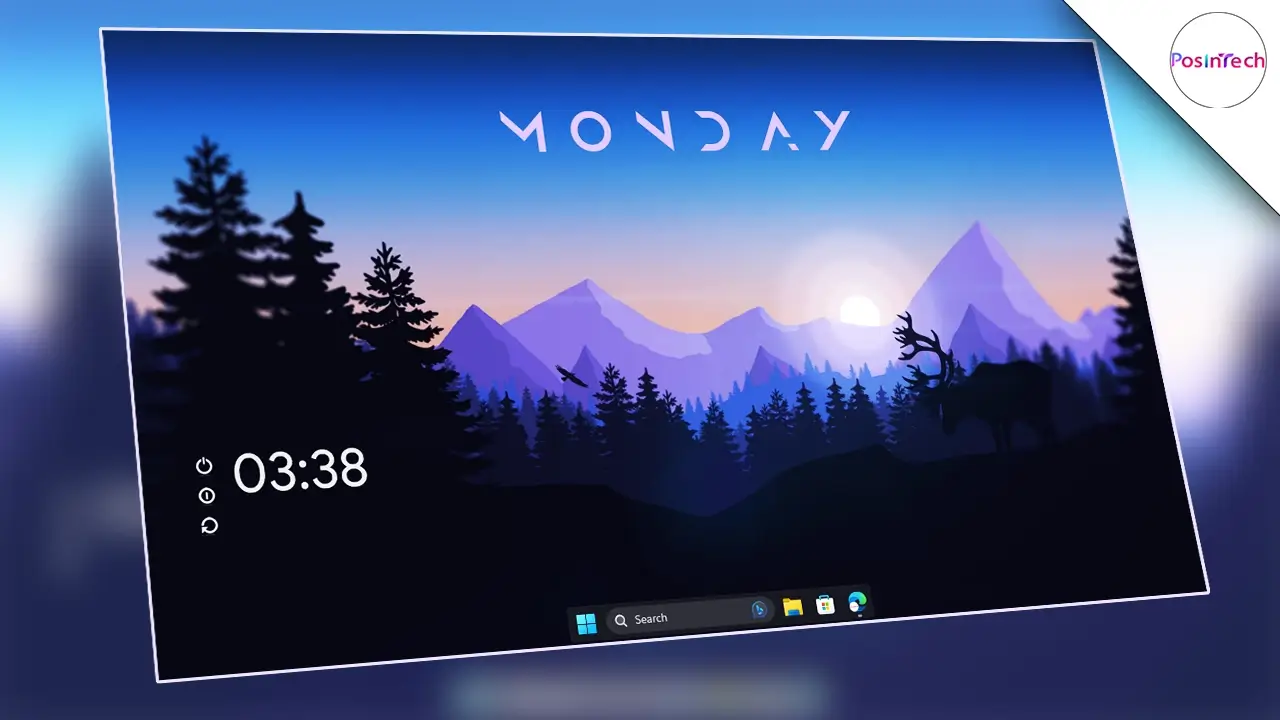In this post, we’ll show you some easy tricks to achieve a clean and productive desktop environment. By following these steps, you can declutter your desktop, customize your taskbar, enhance it with Rainmeter widgets, add a live wallpaper, and even utilize the Spotlight feature in Windows. Let’s dive in and make your desktop look clean and organized!
Instructions:
1. Declutter and Customize Taskbar for Efficiency
Remove unnecessary icons and add useful icons to your taskbar. Streamline it by keeping only the essential shortcuts for quick access.
Small Taskbar
To make your taskbar smaller, right-click on an empty area of the taskbar, go to “Taskbar settings,” and under “Taskbar size,” select “Small.” This will maximize screen real estate and create a cleaner look.
Center Taskbar Apps
Use TaskbarX to center and segment your taskbar: Download TaskbarX, install it and configure it to give your taskbar a modern and organized appearance.
Use Full-Screen Start Menu
Use the Full-Screen taskbar to get a clear view of all your workspace or application. Simply go to the “Taskbar” setting and enable the “Full Screen Start Menu” Option.
Additionally, Hide Desktop Icons
Hide desktop icons: Minimize visual distractions by right-clicking on an empty area of your desktop, going to “View,” and unchecking the “Show desktop icons” option.
2. Rainmeter
Watch the video for comprehensive instructions on customizing Rainmeter widgets, accompanied by resources provided below the video. Benefit: Step-by-step guidance for a tailored and visually captivating desktop.
- Download the theme file: Download The Theme File.
- Extract the Theme file: Use any zip file extractor to extract the contents of the theme file.
- Install Rainmeter: Install Rainmeter from the theme folder to enable desktop customization.
- Install Rainmeter skins: Add the provided Rainmeter skins, such as Simple Clock 2.0, Mii Power, MOND, Fountain of Colors, and DropTop, to enhance your desktop.
- Customize Rainmeter widgets: Follow the video instructions to customize the Rainmeter widgets, and find all the necessary resources below the video.
Additional Resources to fix simple clock 2.0 Rainmeter skin weather:
API Key:
9da4035b20f4228a5d1e251c087c8e90Also to fix the weather in rain meter you have to change the longitude and latitude from variables.inc.
You can use any website to get long and lat of your city but you get it from here: LatLong.net
3. Use Live Wallpaper
Use Lively Wallpaper or your preferred tool: Set a captivating live wallpaper on your desktop. The provided theme file includes a suitable wallpaper, or you can use any Wallpaper of your preference.
4. Get the Spotlight Feature On Windows:
Flow Launcher is a powerful and versatile productivity tool for Windows that enhances your overall experience by integrating various functionalities in one place. Apart from providing a streamlined search experience, it also brings the essence of Windows Spotlight to other versions of Windows.
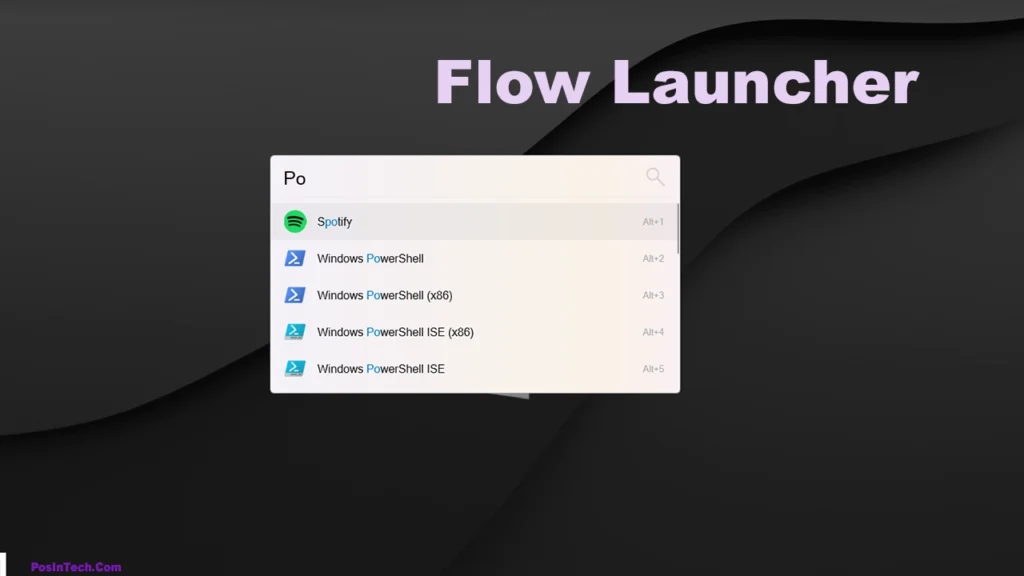
Download and install Flow Launcher: Enhance the Spotlight feature by downloading and installing Flow Launcher from the provided link.
Customize Flow Launcher: Follow the video instructions to change the theme or customize Flow Launcher according to your preferences for efficient searching and accessing features on your computer.
5. Get Hot Corner Feature on Windows
you can add this functionality to your Windows system using third-party software like “WinXCorner.” WinXCorner allows you to define hot corners on your screen, where specific actions will be triggered when the mouse cursor enters those corners. For example, you can set a hot corner to display the desktop, launch the Start menu, or activate other custom actions.
Download WinXCorners From the official GitHub Page.
All The Resources – Offical Links:
TaskbarX
FlowLauncher
WinXcorner
Lively Wallpaper
—
Rainmeter:
Simple Clock 2.0
MOND
Fountain of Colors
Conclusion:
By implementing these easy tricks, you can transform your desktop into a clean and productive workspace. Customize your taskbar, declutter your desktop, enhance it with Rainmeter widgets, add a live wallpaper, and utilize the Spotlight feature with Flow Launcher. Enjoy a clean and organized environment that boosts your productivity!
Remember to subscribe to our YouTube channel for more desktop customization and productivity tips. If you have any questions or suggestions, feel free to leave a comment below. Enjoy your new clean and productive desktop setup!